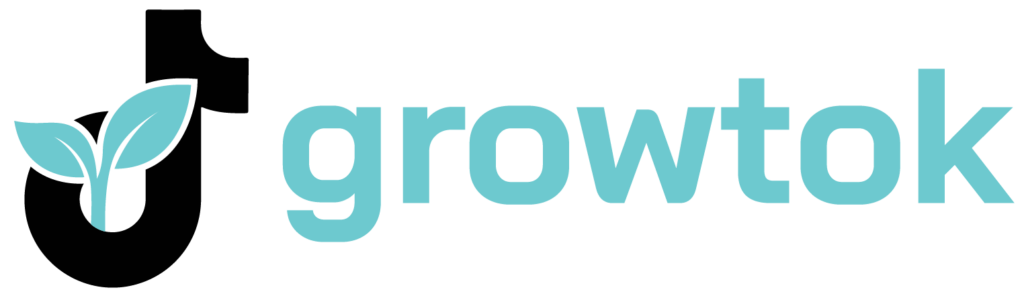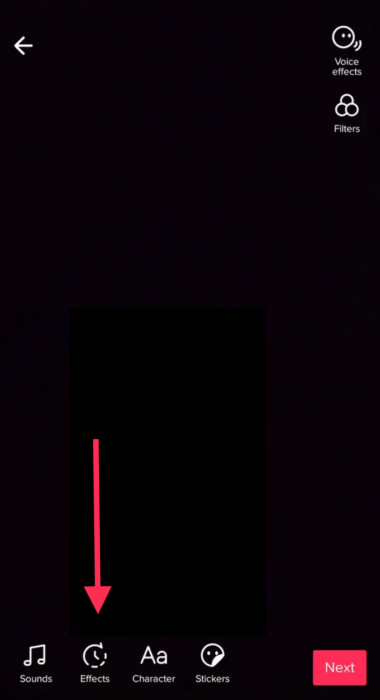Is there a secret strategy to help you go viral on TikTok? With millions of active users, you must always find creative ways to engage your audience. Using the same old tricks won’t help you rise to fame, so today, we decided to get your creative juices flowing. Previously we talked about how to put text on Tiktok videos, and in this blog, we’ll teach you how to put a video in reverse on TikTok. Although it’s the simplest thing to do, you’ll need a detailed guide if this is your first time trying it. Below we share how you can rewind videos on TikTok, reverse other people’s videos, and how to use other apps for this purpose.
And when you’re finished, take a look at our other TikTok guides:
- How to Speed Up Video on TikTok?
- How to Crop a Video on TikTok
- How to Delete a TikTok Video
- How to See Who Shared Your TikTok?
- How to Get More Followers on TikTok?
Table of Contents
How To Put A Video In Reverse On TikTok: Step-By-Step Guide
How to rewind a video on this platform? Although this isn’t a video editing app, it offers its users to add a reverse filter on their TikTok videos. The process is so simple, and you can use it on an iOS and Android application. The detailed steps below are perfect for all content creators who want to explore editing videos within the app and add special effects:
- Open the TikTok mobile application and log into your profile using your username and password.
- Tap the record button to start filming the video clip you want to reverse. You can also select an already existing video from your library. The maximum length of your videos is 60 seconds, and for uploaded videos for the library, the recommended aspect ratio is 9:16.
- Once you capture the video you want on your recording screen, tap the red tick mark.
- Tap the Effects button, which looks like a clock and is located on the bottom of your screen. This is the built-in Tiktok video editor that lets you get creative with your content. Aside from the reverse function, you can add other visual effects to help you create funny videos.
- Scroll through the list to find the video-reversing filter. You should look for an icon that says Time.
- Once you do, find the Reverse icon and tap on it.
- On your screen, you’ll see what the original video looks like after you’ve applied the reverse option from the video editor. If you like the result, tap on the Save button located in the top-right corner.
- Select Done, and you can now share the video in reverse with your followers.
Keep in mind that TikTok allows you to reverse a video, but you can’t reverse sound.
How To Reverse Someone Else’s TikTok?
How to play a video in reverse on TikTok if the video is by another user? Is that even an option? Yes, you can reverse someone else’s video, but it will have a watermark. If you want to remove the watermark, you’ll need to use a third-party application for downloading the video.
- Log into your TikTok account and open the video you want to edit.
- There is an arrow-like share button on the right part of the screen; tap on it.
- Tap Save Video, and that’s how you download it on your phone.
- Open that video on TikTok by finding it in your gallery. You can now edit it with the Reverse feature using the same steps we listed above.
What Are Some Alternatives To TikTok For Reversing Video On Mobile Phones?
Since creating engaging videos is essential for organic TikTok growth, you should have a few other video editing tools on your mobile phone in case TikTok doesn’t do the job, or you simply prefer finding another online tool.
Snapchat
Did you know that you can reverse Snapchat videos, then upload them to TikTok? The process is straightforward and only takes a few minutes; just follow these steps:
- First, open Snapchat on your phone.
- You can either record a new video or upload one from your library.
- Next, tap on the button with three dots in the top right part of the screen.
- Tap on Edit Video.
- Start swiping to the left on the screen until you see the three arrows filters. This is the default reverse function that will rewind the video.
- Save the video, so you can upload it to TikTok.
Filme Lite
If you don’t want to use your TikTok app, you can use this video player and its reverse editing function. The application interface is user-friendly; however, it’s only meant for iOS users. Here are the steps to follow:
- Open the Filme Lite app, and tap on the Edit option.
- Next, tap on the Start Creating button.
- Open the video you want to edit.
- Tap Add To Project.
- The app’s all-in-one video editor will open, and you should select the video once again.
- Choose the Reverse option, and you’ll see the entire video in reverse within a minute.
Frequently Asked Questions About Video Reversing
Can You Reverse Video And Sound At The Same Time?
Although TikTok offers many exciting features to play with, you can only reverse video, but you can’t reverse original sound. To do that, you’ll need an external app or another editing software. However, putting in the time to edit both the video and audio can lead to creating engaging TikTok content your followers will appreciate.
Can I Save A Reversed Video Without Sharing It?
Yes, you don’t have to share the video you created right away. Instead of posting it, you can hit the Save button and keep it stored in your library.
Conclusion
How to play a video in reverse on TikTok? As we explained, the platform is equipped with an additional feature that helps you rewind your videos with ease. By following our guide, you can reverse your videos and someone else’s videos using TikTok’s editor, or you can try the other two alternatives we suggested.
The rewind feature is excellent, and it can help you create new trends and show your audience that you’re here to serve some quality content. Don’t be afraid to explore all of TikTok’s features, because the more effort you put into your videos and the more diverse they are.
- Effective Social Media Advertising and Brand Management - October 2, 2023
- Boosting Social Media Engagement: Strategies and Solutions - October 2, 2023
- Mastering Social Media Reputation & Damage Control - October 2, 2023