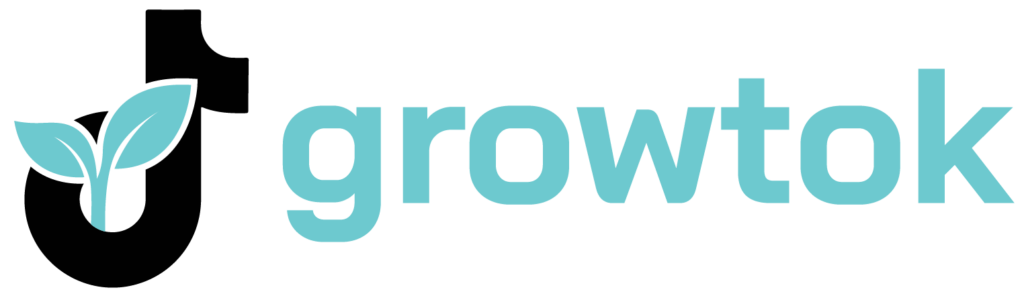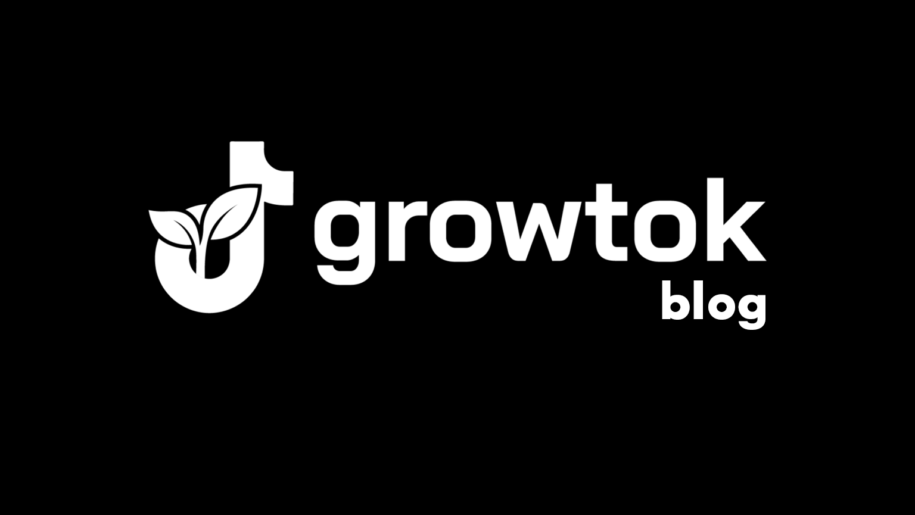There are many reasons why you would want to delete a TikTok video post. You might feel that the TikTok video you posted is too long. “How long can a TikTok be, anyway? Is my video too long and needs to be deleted and redone,” you may wonder?
This could be a reason why your TikTok post struggling to get some views. Or maybe your gallery is just a cluttered mess and deleting videos seems like a good idea.
You might have posted the wrong version of the TikTok video, and you can’t afford to post both the wrong version along with its final cut. This could sow confusion among your followers and will also make you lose traction with gaining likes, views, and interaction. Deleting the wrong version is the only logical action in this situation.
Whatever your reason is for wanting to delete a TikTok video, know that TikTok allows you to delete any TikTok video post you want to delete. This is indeed very handy for TikTok influencers that want to keep their TikTok space spick and span and conducive for TikTok career growth.
And when your done check out our other TikTok guides:
- How to Save, Edit, and Delete Drafts on TikTok
- How Long Can A TikTok Be?
- The Best TikTok Mobile Video Editing Apps
- How to Add Text on TikTok and Customize It to Your Video
- How to Crop a Video on TikTok
Table of Contents
What to Do Before Deleting Your TikTok Video?
Deleting a TikTok video is irreversible. You should be fully committed to deleting a TikTok video post because a deleted TikTok video cannot be recovered once deleted.
If the finality of deleting a TikTok video seems a little scary for you, you can do a few things to avoid having regrets in case you delete a TikTok video that you shouldn’t have.
You can prevent these regrettable impulsive deletions by making a backup file that in case you want the deleted video back on your TikTok account, you will be able to re-upload them again.
Try these steps to back up the TikTok videos that you want to delete:
1. Open your TikTok account on your mobile device.
2. Click on the ‘Profile’ icon in the bottom-right corner of your TikTok home screen.
3. Scroll through your gallery of TikTok video posts to locate the TikTok video you wish to delete.
4. Once you locate the TikTok video you want to back up for deletion, tap it.
5. Tap on the three horizontal dots (…) to the left of your screen.
6. A pop-up menu will appear. Tap on the ‘Save video’ option.
7. TikTok will save the video to your device to your mobile device’s camera reel. It will be saved in an mp4 file and will now carry the TikTok watermark.
8. You can now proceed to delete the TikTok video. If ever you want to re-upload the saved video, just repost it to the TikTok video-sharing app.
Now that you know how to back up TikTok videos, you can confidently delete TikTok video posts because you have spare copies of them in case you want them re-uploaded back to your TikTok account.
How to Delete a TikTok Video
We have come to the meat of the matter; how to delete a TikTok video.
This section will discuss how to delete a TikTok video through a step-by-step guide that is easy to follow.
Steps to delete a TikTok video
1. Open your TikTok app on your mobile device.
2. Tap on the ‘Profile’ button, on the bottom-left part of the TikTok home screen.
3. Open your TikTok gallery.
4. Search for the video for deletion.
5. Tap the video.
6. Tap on the three-dot button (…) menu.
7. Scroll right to find the ‘Delete’ option.
8. Confirm the deletion by tapping ‘Delete’
9. You have now deleted a TikTok video.
How to Make Your TikTok Video Private
You can also opt to make a TikTok video’s privacy settings visible to only you, instead of straight-up deleting the TikTok video in question.
TikTok videos that are set to be visible to only you are as good as deleted TikTok videos as long as the TikTok public is concerned. The TikTok universe, your followers, and the people you follow will not be able to see TikTok videos that are set to being private.
How to Set a TikTok Video’s Privacy
A TikTok video can be made visible only to the people of your choosing. Here are the steps to changing a TikTok video’s privacy settings:
1. Open TikTok on your phone.
2. Tap on ‘profile.’
3. Choose and tap the TikTok video that you want its privacy settings changed.
4. Tap on the three-dot menu button. (…).
5. Swipe left to reveal the ‘Privacy settings’ option.
6. Tap on ‘Who can watch this video. Set to ‘Friends’ only or to ‘Only me.’
7. Toggle the other settings to your desired adjustment.
In Conclusion
Deleting TikTok videos is now an easy thing to do with the knowledge this article has shared with you. Backing up videos and making them reloadable to TikTok will prove useful in the future. Refer back to this article as a reference and treat our blog as your TikTok growth service.
- Effective Social Media Advertising and Brand Management - October 2, 2023
- Boosting Social Media Engagement: Strategies and Solutions - October 2, 2023
- Mastering Social Media Reputation & Damage Control - October 2, 2023