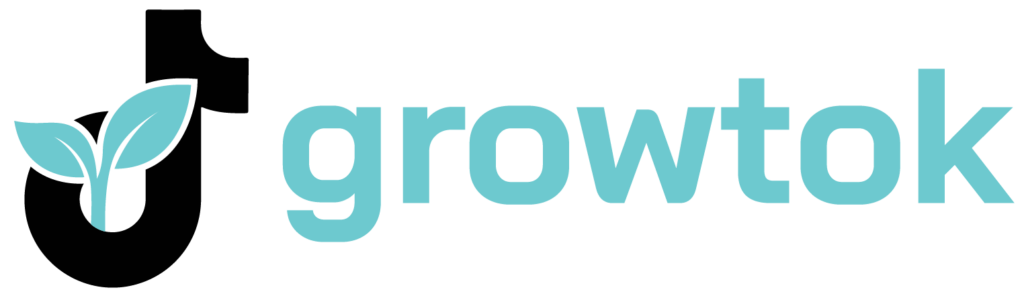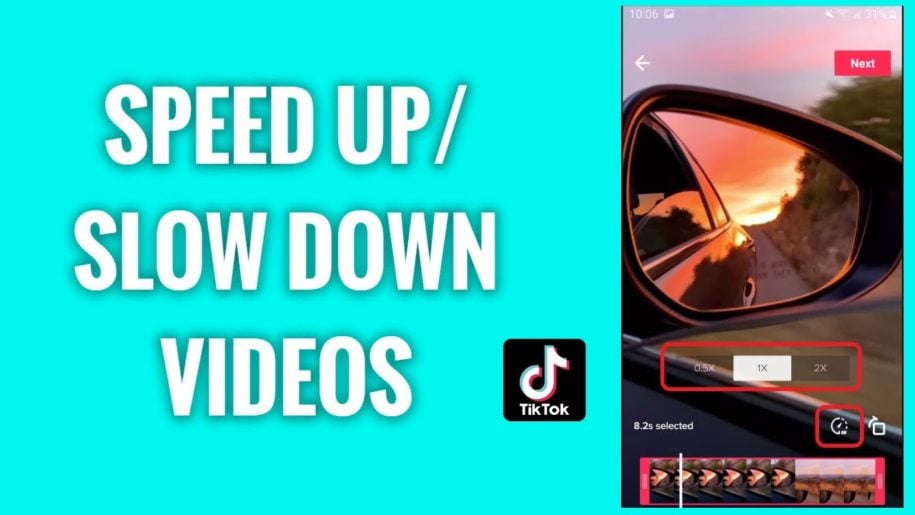TikTok is not like any other social media platform. Its modern design and advanced video editing features provide users who want to become content creators tools to make their dreams a reality. One of the most popular features on TikTok right now is the speed-up and slow-down features. These special features allow users to edit their videos, changing how fast or slow their videos play. So if you’ve been wondering how to speed up a video on TikTok, read on to learn how you can do it.
And when your done, take a look at our other TikTok guides:
- How to Remove a TikTok Filter from a Video?
- How to Download TikTok Audio as MP3
- How to Delete a TikTok Video
Table of Contents
How to Change the Speed of a TikTok Video?
When you have the TikTok app installed on your phone or tablet, you don’t need to use other third-party apps for video editing tools.
TikTok has incredible features that comprise a wide range of tools you can not find on other social media platforms, allowing content creators to become more creative. All you need is a good idea and the right tools to make high-quality videos.
- Speeding Up/Slowing Down a TikTok Video Before Uploading
Did you miss out on the opportunity to apply slo-mo or speed-up effects during live recording? No need to worry. TikTok allows users to apply this feature to videos that have already been recorded.
All you have to do is check if the ‘save to device’ option was active while recording to ensure that the video was saved to the device after shooting it. You can do this by checking if it was already enabled before shooting by navigating through the app’s advanced settings.
Once you confirm it was on, you then retrieve your saved video from the camera roll and load it into your TikTok account. Just press the + button once again and select uploads.
Now press the button on the bottom right of your screen, which resembles a speed dial, to adjust the speed of your video.
- Slowing Down a TikTok Video You Are Currently Watching
TikTok recently launched a double-speed playback feature that allows users to change the playback speed of videos they are currently watching. However, at the moment, the feature is only limited to current videos; thus, the next video playback speed will need to be reset each time a new video starts playing.
To slow down the video being streamed, you will have to press and hold the video playing interface until a pop-up providing you with the click speed icon shows on the screen.
It’s worth mentioning that this feature will not work on downloaded TikTok videos; thus, users will need to get the speed editing mode from a third-party app.
- Recording a TikTok Video at a Different Speed
It is quite easy for you to record an online TikTok video at different speeds. For a slow-motion effect, all you have to do is follow the steps below:
- Press the plus (+) symbol in the bottom middle of your screen
- Press the speed button on the right side of your screen before shooting any content
- After you’ve pressed the speed button, a wide range of speed options will be availed to you, labeled as 1x, 2x, 0.5x, and 0.3x.
- 1x is the initial (standard) speed. If you choose a number lower than this, the speed of your video will reduce and play in slow-motion mode.
- On the other hand, if you were to pick any value more than 1x, the playback speed will increase.
Does TikTok Support All Video Formats?
Currently, TikTok only supports .MP4 and .MOV for user content and .AVI and .GIF for adverts. You should check your video’s file format first and change it if it’s not encoded in a TikTok-supported format. You can use online video editors to ensure your videos are in the right format before uploading them on the platform.
Furthermore, there is a limit on the file size that can be uploaded on TikTok at the same time. The maximum for IOS users is 286MB, while for Android users, it’s 72MB.
How to Add Link to Video
You might have noticed that some sponsored contents on TikTok have links you can click on inside the video, to purchase a product or learn more about the subject of the video. So, how do you add a link to a video?
- First, tap the 3 dots icon located at the top right corner of your bio to bring out the settings and privacy page.
- You would need to switch your account to a business one if you hadn’t done it before.
- Once you are done, navigate to your profile and select ‘edit profile.’ Upon doing so, you should see a new website field below your bio.
- Tap on the website section, paste, and save your link.
How to Edit TikTok Videos?
TikTok growth solely depends on the quality of content posted on the platform. For the most part, TikTok developers have played a crucial role in assisting content creators in making high-quality videos. They have done this by providing excellent features that include video editing functions. If you do not know how to use these tools, below are tips on how to utilize these eye-catchy effects:
- Basic Cutting
TikTok allows you to edit after or while recording video content. On the right side of your phone’s screen, choose ‘adjust clips’ to commence the video clip processes, and then select the part of the clips you want to edit. Each clip will feature a number in small fonts hanging above it that you can adjust. Press down to hold the clip you want to cut, drag it where you’d want it, and press save.
- Audio Formatting
Once you have selected a song on TikTok, you then choose which part of the song you feel is the best fit for your video. You also have the option of lowering the volume of your videos and increasing the music volume, or vice versa. All you have to do is press the side arrow to bring up additional options and then click volume. You will be provided with 2 sliders, with the first one enabling you to modify the video audio and the second slider is for adjusting the selected music.
- Applying Sound Effects
Under the sounds category, users can opt for preloaded sound effects from the library or add them on. Click voice-over on your mobile phone’s right side and choose what volume you want the video’s audio to be on and when it should start playing.
- Using Transitions
To use this feature, scroll to effects and select transition. Find the one you’d like to use and tap on your timeline to place the transition anywhere you want.
- Text Editing
Select text at the bottom of your TikTok app to add text to your video. You’ll be provided with options to select the color, size, and font of the text to be displayed. You can also format the orientation of your text to make it more appealing,
- Using Effects
TikTok has a lot of special effects for users to utilize. You can choose to apply the effects before and after recording your video. These effects can be in the form of filters or speed tools to make your content more appealing. As of now, it’s not possible to use more than one effect simultaneously.
- Export
Once you have applied all the features you want, you have the option of setting your content to private, public, or followers only, as well as the option to disable the comment section. In addition, you can allow duets to make your content more shareable in fun ways. Another important feature in this category is the option to share your content with friends on different social media apps such as Instagram and Snapchat.
Conclusion
TikTok provides its users with many features that make their videos more catchy, including the option to adjust the video speeds. You can choose to speed up or slow down a TikTok video before uploading it, and there’s also the option of slowing down a TikTok video you are watching.
This article looks at all these features and more on the video editing tools available on TikTok. Since users have a lot of features to utilize, they do not need to use third-party apps to access more editing options. Join TikTok today to get the opportunity to enjoy all these features for free and grow your audience.
- Effective Social Media Advertising and Brand Management - October 2, 2023
- Boosting Social Media Engagement: Strategies and Solutions - October 2, 2023
- Mastering Social Media Reputation & Damage Control - October 2, 2023