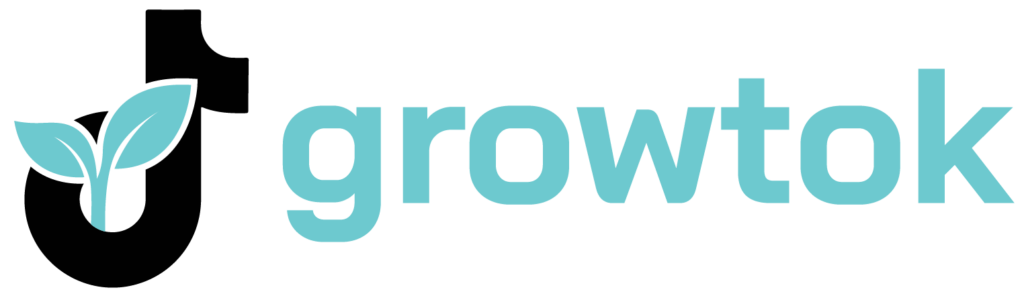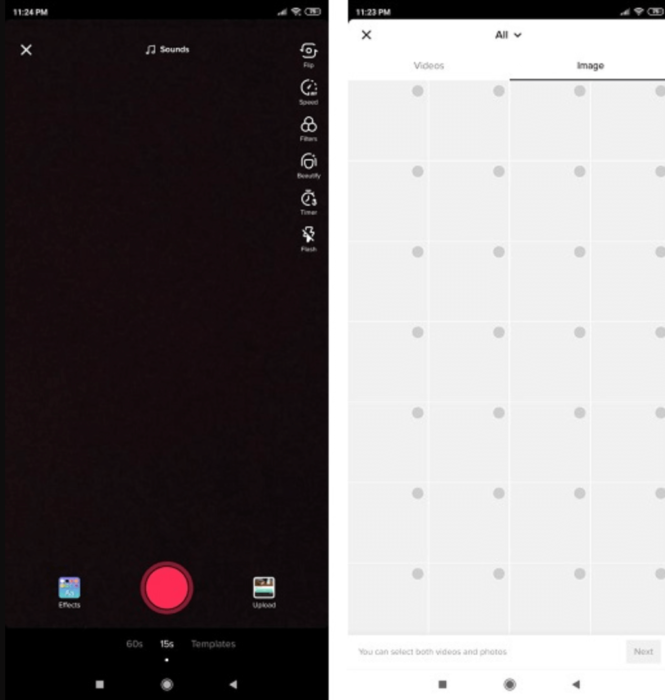Creating unique and entertaining TikTok videos with original sound regularly may not be as easy as you think, but there are lots of possibilities and ideas to make them more intriguing.
Adding pictures and photos to your TikTok video is one of these options.
You might be shocked to hear this, given TikTok’s reputation for short videos, but a single photo can be a terrific supplement and provide much-needed entertaining content.
This can help you create high-quality posts and grow your TikTok channel organically, so let’s look at how to add photo collages to TikTok videos in several ways.
And when you’re finished, take a look at our other TikTok guides:
- How to Add a Link to TikTok Bio?
- How to Add Your Sound or Music to TikTok?
- How to See Who Viewed Your TikTok Profile
- How to See the Gender of Your Followers on TikTok?
- How to Get More Followers on TikTok?
Table of Contents
Why should you add photos to TikTok Video?
TikTok’s popularity is rising by the day, and the app has over 1 billion downloads worldwide, which means you’ll have fierce competition. Adding photos is one of the greatest and easiest methods to tell a story and create compelling content on TikTok, even though there are other ways to stand out and even earn money.
It’s vital to note that the more followers, comments, and shares you have, the more likely it is that your video will appear on the “For You” tab and go viral.
Among the different possibilities for improving your video clips, we’ll be discussing adding photos today, so keep reading to get all the tricks and tips.
How to add a picture to a TikTok video?
Adding photos to your TikTok videos can be done in a variety of ways and at various stages of the video-creation process. It’s vital to note that different types of content and brands require different types of photos, so make sure you’re selecting the proper one for your TikTok channel.
Add a picture inside a TikTok video
Using the native “Effects” option in the TikTok menu is the easiest and most effective way to add a photo to a video.
Here is what you need to do:
- Click on your TikTok app and log in;
- Tap on the “+” sign to activate the recording screen;
- Click on the “Effects” button on the left and select “Insert Photos”;
- Select photos above effects or click “+” to see more options;
- Pinch your photo and position it as you like, record the video and click the checkmark;
- Add sound effects and other adjustments and click “Next”;
- Once you have written the perfect description, you are ready to post.
Make a photo slideshow in TikTok
Making a slideshow is more difficult, but it is also more effective. By following our simple instructions, you will be able to create and customize your ideal content in minutes.
Here is what you need to do:
- Open your TikTok app and login;
- Click on the “+” icon to record a video;
- Select “Upload” in the bottom-right corner;
- Click on the right option that says “Image”;
- Select multiple images from your photo library and click “Next”;
- Add a variety of effects like music and text and click “Next”;
- Fill out the description and caption and select “Post”.
Add pictures with TikTok photo template
If you want to take your creative video content to the next level, you can use one of TikTok’s default templates and add photos to it. This will allow you to apply creative effects to your posts, attracting more visitors and interaction.
It’s a simple yet effective method for growing your TikTok account.
Here is what you need to do:
- Open the TikTok app and log in;
- Select the “+” button to start creating the video;
- Click on the “Templates” and swipe until you find the perfect one for you;
- Click on the photos you want to add to the template and tap on the “OK”;
- Add any other effects like music and text and click “Next”;
- Your awesome video is ready and all you have to do is click “Post”.
Add photos as green screen
Another technique to improve your videos is to use the background option, which allows you to use a green screen or add effects to further delight the audience.
Here is how to do this fast:
- Open your TikTok app and log in to your account;
- Click on the “+” icon to create a new video;
- Click on the “Effects” and select the “Green Screen” option;
- Select the photo you want from the effects or click on the “+” to add more photos;
- Follow the instructions on the screen while recording and once you are done, click on the checkmark;
- Adjust the video and edit it some more if you need to, and click “Next”;
- Once you fill out all the required info, click on “Post”.
How to add pictures to TikTok video after recording?
Even after you’ve finished recording and uploading the video to TikTok, you can still add pictures, but it will take some time.
Here is what you can do:
- Log into your TikTok account and download the video;
- On the dashboard, click on the “+” to start recording a video;
- Select “Photos” and find the video you have downloaded;
- Select more pictures from the list of photos on your device;
- Adjust the rest of the effects and export the video.
How to make sure photos are uploaded correctly to TikTok?
You are now prepared and have all the information you need to create a high-quality video with your photos included, but what if you run into any issues while uploading? Make sure that:
- Your TikTok app has been updated;
- You have given TikTok permission to use your photos;
- The internet connection is strong and reliable.
If you want to make your postings appear even more professional, there are several third-party tools available that can help you. You can post your videos here and utilize one of the video editors to create the finest clip ever.
While this may take more time, your TikTok growth is dependent on your passion and ingenuity, so take advantage of every available resource.
Final Thoughts
TikTok originated as a platform for lip-syncing videos, but it has now grown to become one of the world’s most popular social networks. It’s an amazing marketplace where you can advertise your content, ideas, and business.
Even though the platform is built on short and effective videos, you can engage your audience more by adding photos and effects. Nothing is preventing you from creating viral content every day now that you know how.
- Effective Social Media Advertising and Brand Management - October 2, 2023
- Boosting Social Media Engagement: Strategies and Solutions - October 2, 2023
- Mastering Social Media Reputation & Damage Control - October 2, 2023