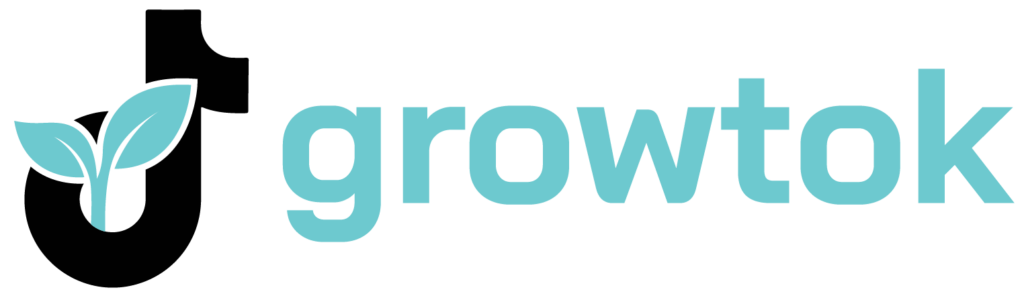TikTok, the short video-sharing app, has taken the world by storm. It’s a great way to share quick videos with your friends and family, but there are ways to make your videos even more enjoyable. One of those ways is to use green screen effects. A green screen is a technique that allows you to place yourself in any setting you choose. You can be on a tropical beach or in outer space; it’s up to you! Here are some tips on how to use TikTok green screen.
Table of Contents
What Does “Green Screen” Mean on Tiktok?
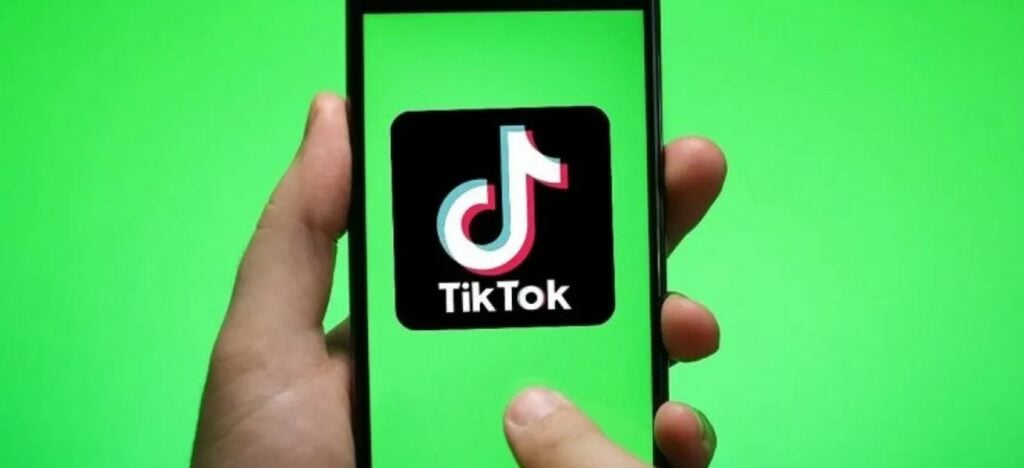
Green screen is a feature on TikTok that allows you to superimpose yourself onto another background. This effect is also known as chroma keying. All you need to use is a solid green backdrop and the green screen filter in the app. Once you have those two things, you can start filming your videos.
TikTok lets you select any color as the background, so you’re not limited to green. When you add a video to your TikTok with the green screen effect enabled, TikTok will automatically remove the green from the video. This leaves only the foreground subject, which can be placed in front of any background.
You can change the background by tapping the Background button in the green screen menu. This will open a library of backgrounds for you to select. You can also add your own photos or videos as a background. The effect is powered by Artificial intelligence (AI). This means that it does a good job of automatically removing the green from your video, but there may be some cases where you need to make adjustments.
You can try adjusting the sensitivity if the green screen effect is not working properly. To do this, tap the Settings button in the green screen menu. Then, use the slider to adjust the sensitivity.
The higher the sensitivity, the more likely TikTok will remove the green from your video. However, if you set the sensitivity too high, TikTok may also remove parts of your foreground subject. So, it’s a good idea to experiment with different settings to find what works best for you.
How to Use a Green Screen on Tiktok with a Photo Background?
Adding a photo background is a great way to add creative flair to your TikTok videos. You can use photos of nature, cityscapes, or anything else you can imagine.
To get started, launch the application and press the + tab to create a new video. Tap the Effects button and select Green Screen.
Tap the Background button and select the Photo option. This will open your camera roll so you can select the desired photo to use as the background. Select a photo and tap Done.
Your video will now be composited in front of the selected photo background. You can change the background by tapping the Background button and selecting a different photo. You can also use your own photos as a background. To do this select the photo option and tap the Browse button. Find the photo you want to use in your device’s storage and select it.
How to Use a Green Screen on Tiktok with a Video Background?
TikTok also lets you use videos as a background. This is a great way to add some movement to your green screen video. To get started, launch the application and tap the + button to create a new video. Tap the Effects and select “Green Screen.”
Tap the Background button and select the Video option. This will open your camera roll so you can select a video to use as the background. Select a video and tap “Done.”
Your video will now be composited in front of the selected video background. You can change the background by tapping the Background button and selecting a different video.
You can also use your own videos as a background. To do this, tap the + button in the bottom right corner of the screen and select the Video option. Select a video from your camera roll and tap “Done.” If you want to use this video as a background, tap the background button and select the video option. Select your new video and tap “Done.”
Conclusion
TikTok’s green screen effect is a great way to add a creative touch to your videos. You can use photos or videos as backgrounds, and TikTok’s AI automatically removes the green from your video. However, there may be some cases where you need to make adjustments with the Mask tool. Have fun experimenting with the green screen on TikTok! Thank you for reading.
- Effective Social Media Advertising and Brand Management - October 2, 2023
- Boosting Social Media Engagement: Strategies and Solutions - October 2, 2023
- Mastering Social Media Reputation & Damage Control - October 2, 2023