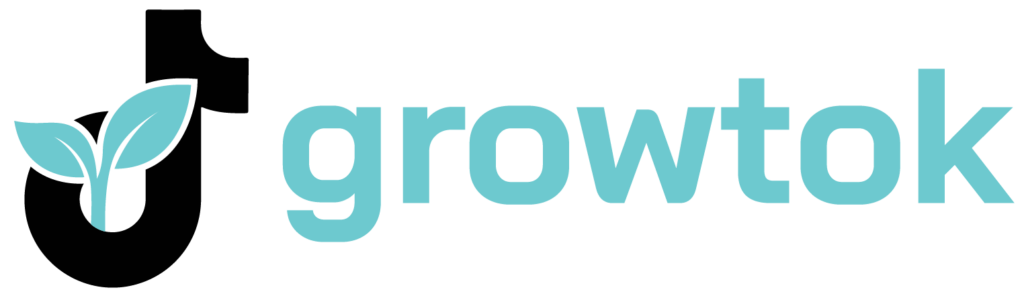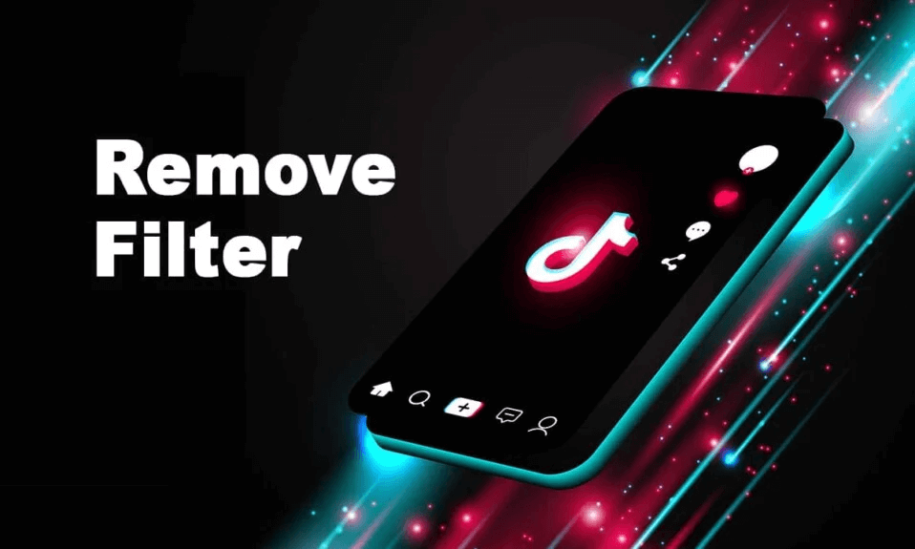Creative filters are heavily featured on TikTok. Most people use them to beautify their videos and grow their TikTok following. In fact, some trends are linked with these filters—for example, the popular Rotoscope filter.
However, these extra filters are not essential, and in some cases, you might regret using them in your videos. On the other hand, you might want to see what’s going on behind filters on someone else’s videos. So, how can you remove filters from TikTok videos?
This article will cover all you need to know on how to remove a TikTok filter from a video.
Table of Contents
Is It Possible to Remove TikTok Filters from Videos?
To cut a long story short, you cannot remove any filters or effects from a video on TikTok that is not yours. You can only watch the original clips the way the owner releases them. If there are any censors, you cannot get rid of them, and neither can you take down stickers.
Some people or websites claim to be able to remove these filters, effects, stickers, or other elements using apps. However, you should not pay attention to them because most of them are scammers, and they disguise spyware as apps designed to remove TikTok filters.
That said, you can make adjustments to your own TikTok videos. This means that you can remove filters, effects, and more on your videos.
How to Pull Out TikTok Filters from Videos?

As mentioned, you can add, remove, and alter effects and filters on your videos. You can do this at any point as long as you have not posted the video or saved it.
You can remove filters from your drafts, disable them as you record, or remove the filters after recording a TikTok video.
How to Remove Filters from TikTok Drafts
Removing filters from videos in your draft is pretty straightforward. Here are some steps to follow.
- Open TikTok on your phone.
- Press the profile icon found in the lower right corner of the screen
- Find the Drafts folder and select the video with the filter you want to remove.
- Now, press the “Back” icon found in the upper left corner of your screen.
- After tapping the icon, you will have access to various editing options.
- From the editing options screen, select “Effects.”
- Tap “Undo” to remove the filters on the video. If you have more than one filter or effect on the video, you must tap the undo button as often as required to remove all effects.
- Press “Next.”
- Tap on “None”
- Select “Save,” which will remove all the effects of the video in your draft.
How to Make TikTok Videos With No Filters
Some people dislike any effects or filters on their TikTok videos, which is fine. Luckily, you can disable these features before you start recording. Here is how to do that.
- Open TikTok.
- Find the filters section, and open the library of filters.
- Select “Portrait,” then press “Normal.”
- Select “Effect,” which you will find close to the Record icon. Set the option “None.”
- Go to “Beautify”
- Reduce all figures in the “Face” section to zero. Follow the same process in the “Makeup” section.
After completing this process, all videos you record will not have any filters or effects.
How to Remove Filters When You Are Done Recording TikTok Video
If you have already recorded your video with a filter, you do not have to worry because you can still remove these effects. Here are steps on how to do just that.
- Open TikTok on your phone.
- Press the “Plus” icon to start recording a video.
- Press “Filters,” located on the left-hand side of your screen. A list of filters will pop up.
- Select “Portrait,” then “Normal.” This will remove all filters on the video.
Conclusion
Unfortunately, you cannot remove filters or effects from TikTok videos posted by others. Anyone who says otherwise is most likely a scammer. That said, you can make these changes on your own videos, and there are three ways to separate a filter from your TikTok video.
- Effective Social Media Advertising and Brand Management - octobre 2, 2023
- Boosting Social Media Engagement: Strategies and Solutions - octobre 2, 2023
- Mastering Social Media Reputation & Damage Control - octobre 2, 2023