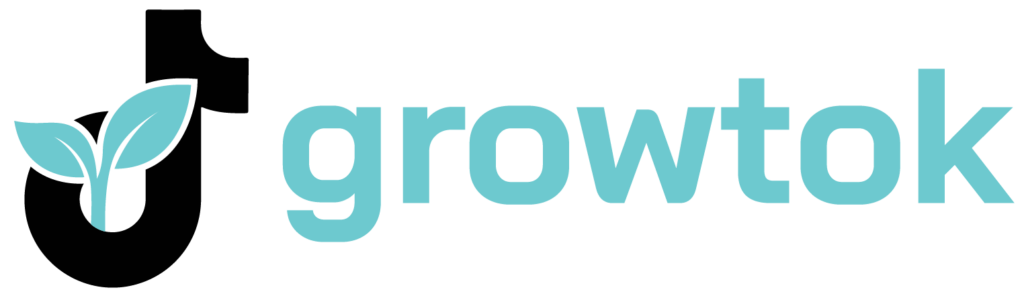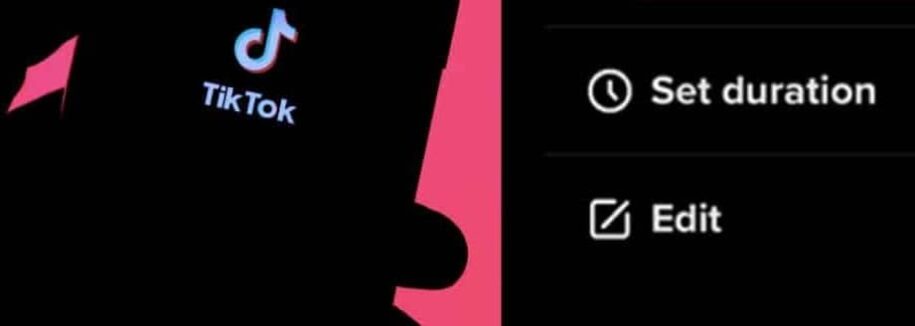Are you looking to add some excitement to your TikTok videos? If so, you may want to consider editing the duration of your photo slideshows. Doing this can create a more dynamic and visually engaging video. Plus, it can be a great way to show off your editing skills! In this article, we’ll show you how to edit the duration of photo slideshows on TikTok. Keep reading to learn more.
Table of Contents
How to Edit the Duration of Photos on Tiktok on the Phone?

While most people think of TikTok as a way to post short videos of themselves lip-syncing or dancing, the app can also be used to edit photos. One of the features that sets TikTok apart from other photo editing apps is the ability to change the duration of a photo. By default, TikTok photos are six seconds long, but you can easily change this by tapping on the timer icon in the bottom left corner of the screen.
This will bring up a slider that you can use to adjust the duration of your photo. If you want to get creative, you can add multiple images and set them to play in sequence. This can create some interesting effects, and it’s a great way to make your photos stand out from the rest. So if you’re looking for a way to add some personality to your photos, check out the TikTok app.
How to Change the Duration of Photos on Tiktok Using a Third-Party App?
There are other options if you’re not a fan of the TikTok app or don’t want to use it for your photos. Several third-party apps allow you to edit the duration of your photos before you upload them to TikTok. These apps usually have a more user-friendly interface and editing features than the TikTok app.
One of the most popular photo editing apps for TikTok is InShot. This app has a simple interface that makes it easy to change the duration of your photos. To use InShot, select the photo you want to edit and tap on the “Duration” button. You can choose how long you want your photo to be. The app also allows you to trim the photo and add filters.
Another popular option is PicPlayPost. This app also has a simple interface that makes it easy to change the duration of your photos. To use PicPlayPost, select the photo you want to edit and tap on the “Duration” button. You can choose how long you want your photo to be. The app also allows you to add filters, crop photos, and text.
If you’re looking for an app with more features, you may want to try PicsArt. This app has a wide range of features that allow you to edit your photos in any way you want. To use PicsArt, select the photo you want to edit and tap on the “Edit” button. From there, you can access all of the app’s editing features. PicsArt also has a collage maker, perfect for creating TikTok videos with multiple photos.
How to Make a Slideshow on Tiktok?
If you want to create a slideshow of photos on TikTok, there are a few simple steps that you can follow. To start, open the app and select the “Camera” tab at the bottom of the screen. Then, select “Create a New Slideshow.”
This will bring up a screen where you can add photos from your camera roll or take new photos. Once you’ve added all the images you want, tap on the “Music” icon in the top-left corner of the screen. This will bring up a list of songs from your phone’s music library.
You can also search for specific songs by tapping on the “Search” icon in the top-right corner of the screen. Once you’ve selected a song, tap on the “Play” button in the bottom right corner of the screen to hear a preview. If you’re happy with the song, tap on “Next” in the top-right corner of the screen. This will bring up a slider where you can adjust the length of your slideshow. By default, TikTok sets each photo to be 3 seconds long, but you can change this by tapping on the “Duration” setting at the bottom of the slider. You can also choose to set your slideshow to play continuously by tapping on “Loop.”
Once you’ve set all your desired settings, tap on “Create Slideshow” in the top-right corner of the screen. Your slideshow will be saved to your camera roll, and you can share it with your friends on TikTok or other social media platforms.
How to Trim a Tiktok Video From Your Phone Library?
If you want to trim a TikTok video that’s already in your phone’s library, there are a few simple steps that you can follow. To start, open the app and select the “Camera” tab at the bottom of the screen. Then, tap on the “Library” tab in the top-left corner of the screen. This will include a list of all the videos in your phone’s library.
Select the video you want to trim, and tap on the “Trim” tab in the bottom-right corner of the screen. This will bring up a slider with markers that you can use to select which section of the video you want to keep. Once you’ve selected the desired section, tap on “Next” in the top-right corner of the screen.
From here, you can choose to save the trimmed video to your phone’s library or share it directly on TikTok. If you save it to your library, you can share it on TikTok or other social media platforms. But if you share it directly on TikTok, your trimmed video will be posted immediately. So if you want to trim a video and share it on TikTok quickly, select the “Share” option after trimming. But if you want more control over where your video is saved, select the “Save” option.
Conclusion
Following the steps above, you can easily learn how to make a picture stay longer on TikTok and change the photo duration. You can also trim videos from your phone’s library and share them directly on TikTok. So, try out these features to make your TikTok videos more engaging.
- Effective Social Media Advertising and Brand Management - October 2, 2023
- Boosting Social Media Engagement: Strategies and Solutions - October 2, 2023
- Mastering Social Media Reputation & Damage Control - October 2, 2023